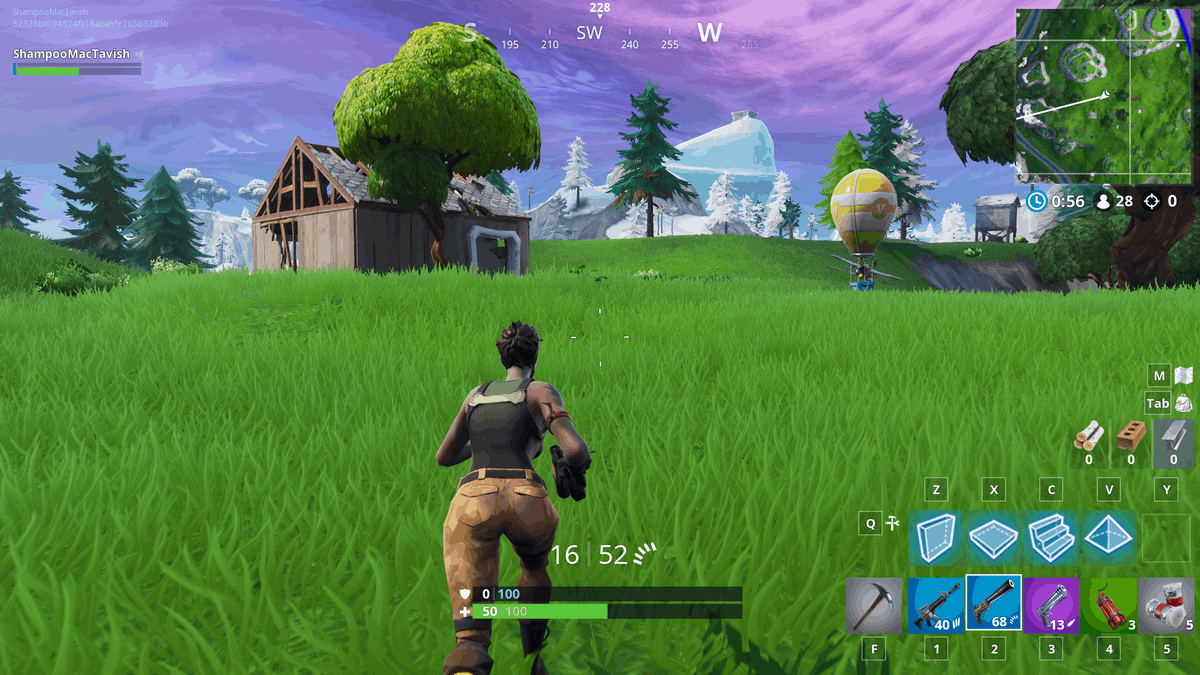
Fortnite is one of those games that aren’t too demanding on your PC. As long as your PC meets the minimum system requirements, (Windows 7 / 8 / 10 64-bit or Mac OS X Sierra, i3 2.4 GHz processor, 4 GB RAM, and Intel HD 4000 graphics card), you should be able to enjoy the game with not too many glitches.
But that doesn’t mean you can’t improve upon your gaming experience. Many video games that have been released in the last few years come with the facility to improve your gaming experience by providing you with the option of allocating more RAM to it.
While Fortnite doesn’t, there are plenty of work-arounds and in this, article, we are going to cover all of them for you. So let’s dig right into it.
Contents
How to Allocate More RAM to Fortnite
Upgrade your RAM
Even though Fortnight takes up less RAM when compared to most other games, one sure-shot way of making sure that you have a great gaming experience is to simply add more RAM to your system.
This doesn’t just help improve Fortnite performance but other games and apps will also see a boost. You can also run programs in the background. This is one of the reasons the most recommended Fortnite laptops feature 8GB or more of RAM.
Make use of Registry Editor
You can allocate more RAM to Fortnite by setting the game on high priority mode through the Registry Editor.
First, you have to open Registry Editor on your computer and go to ‘’HKEY_LOCAL_MACHINE\SOFTWARE\Microsoft\Windows NT\CurrentVersion\Image File Execution Options\FortniteClient-Win64-Shipping.exe\PerfOptions’’.
Create a dword and name it ‘CPUpriorityclass’. To create a new dword, all you have to do is right-click on the Registry Editor and click on the ‘New’ option that pops up.
After clicking on ‘New’, select ‘dword’, which will automatically create a new dword string. You now have to double click on the newly created dword and change its data value to 3.
This will ensure that Fortnite will be set on high priority mode, which, in turn, ensures Fortnite runs better on your laptop.
Make use of Task Manager
Another way of allocating more RAM to Fortnight is to simply go to the Task Manager tab on your PC and prioritize it over all other applications.
All you have to do is open Task Manager by pressing the ‘ctrl’, ‘alt’, and ‘del’ buttons at the same time. This will open up Task Manager, after which you can scroll through all the apps until you find Fortnite.
Next, right-click on Fortnite and set it on high priority. Once you’ve changed the setting to high priority, your PC will prioritize Fortnite over other applications, substantially improving your gaming experience.
Also Read: Best Settings for Fortnite
FAQs
How much RAM is recommended for Fortnite?
While the minimum system requirement states that Fortnite needs 4 GB RAM, it is recommended that you use a system with 8GB RAM for an optimal experience.
How do I allocate more RAM to Fortnight?
There are several ways in which you can allocate more RAM to fortnight including setting the game on high priority mode through the Registry Editor, prioritizing Fortnight over all other applications on Task Manager, and simply upgrading your RAM.
Can I run Fortnite on 2GB RAM?
Unfortunately, you will not be able to run Fortnight on 2GB RAM as it needs a minimum of 4GB RAM to run.
