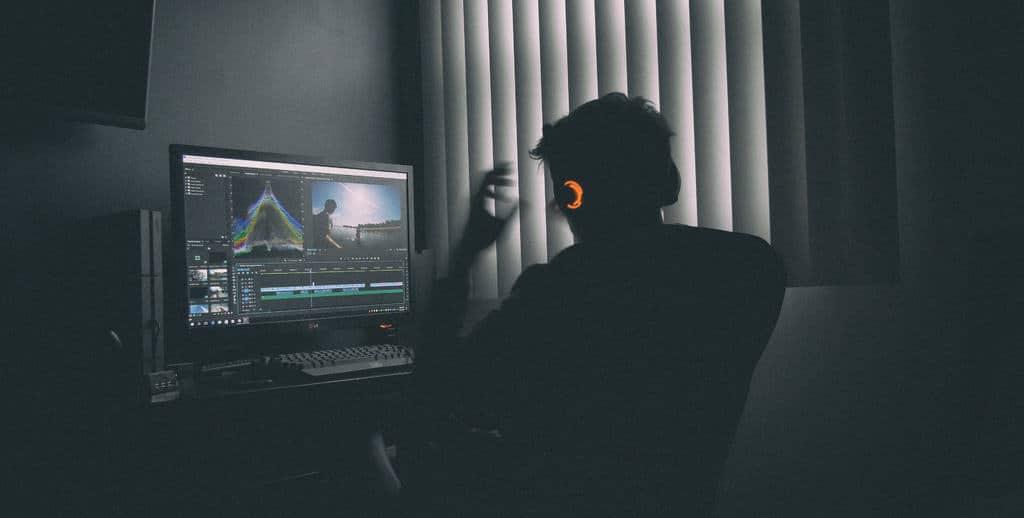
Video editors need a laptop that can store their raw clips and files, run their editing software of choice (like Vegas Pro, Adobe AfterEffects, or Adobe Premier) without a hitch, and render their completed videos in the nick of time.
You’ll be needing a laptop with a large amount of storage, preferably on a solid-state drive so you don’t risk losing your files, with a good graphics card for rendering, and a great display so you can see every little detail in the best colors possible.
Without further ado, here are the best laptops for video editing in 2022. This list doesn’t only apply to professionals, as we have some more affordable options and choices for film and art students as well.
Contents
5 Best Laptops for Video Editing Reviewed
1. ASUS ZenBook Pro Duo [Best Windows Laptop]
The ZenBook Pro Duo is ASUS’ answer to every media professional’s prayers. With two touchscreen displays and the included, compatible ASUS Pen, the Pro Duo is a powerhouse laptop for graphic artists, video editors, and other designers alike.
What we like
The Pro Duo comes with an extremely powerful Intel Core i7 processor, which can go up to turbo speeds of 4.0 GHz. You can also avail of the Intel Core i9 Pro Duo, though we feel the i7 is more than enough. This laptop has some serious power and can take on all sorts of editing software with ease.
We’re also extremely impressed with the 512GB PCle NVMe solid-state drive. It offers speedy boot times and is a safe place to store all your raw footage and files. The ASUS ZenBook Pro Duo is guaranteed to start within seconds, making it one of the quicker laptops here.
Another thing that matters with any video editors’ laptop is how much RAM the laptop has, and the ASUS Pro Duo comes packed with 16GB of memory right off the bat. This makes multitasking convenient, and with the ScreenPad, this plays a major role in the usability of the laptop.
Let’s not forget about video rendering after you’ve created your clips or films. Rendering shouldn’t be much of an issue thanks to the dedicated NVIDIA GeForce RTX 2060 graphics card, which comes with 6GB of dedicated VRAM.
But let’s get to what you’re looking forward to, the displays of the ZenBook Pro Duo. It comes with two screens, and both are touchscreen displays with ultra-HD. The main display has a screen resolution of 3840×2160 pixels, giving you clear and crisp colors while you work, and the second display has a fantastic screen resolution of 3840×1100 pixels.
The second display is even more impressive, as a 14-inch 4K UHD display above your keyboard, you have more space to view your main screen while editing or give you more display area to use multiple programs at once.
Other Benefits
Both displays are responsive to your finger and offer very intuitive controls for your convenience. Not only are the displays responsive to the touch but are also responsive to the bundled ASUS Pen. The ASUS Pen adds another layer of convenience and maneuverability to the laptop.
The trackpad might take a little bit of time getting used to considering where it’s placed, but most video editors prefer using a mouse anyway. The trackpad also doubles as the laptop’s number pad, as it uses yet another touchscreen.
Downsides
Because of the powerful specs and parts of the ASUS ZenBook Pro Duo, it doesn’t have the best battery life. When doing lighter tasks, such as browsing or using office programs, it lasts up to 5 hours long. Anything more intensive, like editing software or the like, may require you to keep the laptop plugged in at all times.
Pros
- Most versatile laptop on this list
- Comes with two 4K touchscreen displays
- Bundled with compatible ASUS Pen
- Powerful specs for video editing and other editing tasks
- RTX graphics card can render very quickly
Cons
- 3-4 hours of battery
2. HP Envy X360 [Best Laptop for Students]
While most editors need a high-spec laptop to get their videos edited with no issues, but what about arts and film majors who need a laptop to get through their coursework in university? There are affordable laptops out that are great for students who need to get some editing done as well.
Video Editing
The HP Envy x360 comes with an AMD Ryzen 5 processor. AMD is the much more affordable option compared to their Intel counterparts, and their mid-range processors (like the Ryzen 3 and Ryzen 5) are much more effective than Intel’s.
With the 256GB solid-state drive, there’s quite a bit of space to keep your files on. Of course, this isn’t the largest storage, as the other laptops on this list offer twice this amount of space or more. Fortunately, you can upgrade the storage of the HP Envy, so you won’t have to worry too much.
The HP Envy packs about 8GB of RAM, which reaches our minimum system requirements for video editing. It’s enough the ensure you can multitask and browse while editing with ease. Just like the storage, you can upgrade the RAM as well if you plan to use this laptop for quite a while.
It also comes with the AMD Radeon Graphics GPU, which is a decent graphics card for video editing and rendering. Because this laptop is our budget/student choice, it won’t be as impressive as the NVIDIA cards the other laptops have, but it gets the job done for editors on a tighter budget.
Working on the 15.6-inch full-HD display on the HP Envy is quite comfortable. It has the standard 250-nits brightness for a laptop, but the color replication is great. The touchscreen display with narrow bezels paired with the 360-degree hinge makes viewing videos and clips much more immersive as well.
Other Benefits
The keyboard of the HP Envy is quite comfortable to use, and late-night editors (or crammers!) are going to find the backlit keyboard another great perk to the laptop. This laptop also has the best battery life of all the laptops on this list, lasting up to 9 hours on a single charge with moderate use, so if you’re going to use it to edit, you’ll probably get quite a bit done thanks to the long battery life.
We’ve mentioned the 360-hinge for the display of the HP Envy earlier, but the hinge really does make a world of difference for students who are using this laptop to edit, and for their other classes as well. The tablet function of the laptop makes it a great choice for students needing a multipurpose laptop.
The guerilla glass display of the HP Envy x360 guarantees the display is safe if you’re quite clumsy (no need to worry about dropping it!).
Downsides
The problem with having a guerilla glass display lies with it being quite glossy, which makes it difficult to work in bright lighting because of pesky reflections and glare. It’s an easy fix if you purchase a matte screen protector for the HP.
Pros
- Affordable mid-range specs
- It is a 2 in 1 laptop
- Sturdy 360-hinge
- Highly portable and lightweight
- Display protected by Gorilla Glass
- Lasts up to 9 hours on a single charge
Cons
- The glossy screen may cause glare and reflections
3. MacBook Pro [Best MacBook for Video Editing]
Another laptop geared towards creatives and media professionals is the latest Apple MacBook Pro. With powerful specs, a great sound system, and Thunderbolt ports, the MacBook Pro is our best MacOS choice for video editors looking for a new laptop to edit on.
What we like
The MacBook Pro comes equipped with a 9th Gen Intel Core i7 processor, but if you’re willing to shell out a bit more, you can purchase the i9 variant for a significant boost in power. Though we’ve found that the Intel i7 MacBook did the job.
It also comes equipped with a 512GB solid-state drive. There’s more enough space to store your files and edits, programs, and miscellaneous files, and because it’s a PCle NVMe solid-state drive, it’s also quite speedy, so boot-up times are at a minimum.
Multitasking is smooth on the MacBook Pro, with 16GB of RAM. You can expect to have your programs run simultaneously, even with multiple browser tabs open. Of course, if you’ve got the cash to spare, you can pay for storage and memory upgrades for a more powerful and efficient laptop.
Of course, the AMD Radeon Pro Graphics GPU of the MacBook Pro is also great for rendering videos quickly. Another perk of this laptop is that the built-in graphics card can handle running major AAA titles on ultra-high settings as well, so you can play some of your favorite games in your free time (because everyone deserves a little bit of downtime here and there).
Previous MacBooks have had fantastic displays, and this one is no exception. The display has a very high pixel density, giving you super clear images. It makes working on video editing much more comfortable, as you’re able to spot errors and bad takes with ease (and you say goodbye to those barely out-of-focus shots).
Because the retina display of the MacBook Pro is supported by Apple’s True Tone Technology, you can be sure that you won’t come home from a day’s work with tired, puffy eyes.
Another perk to the MacBook Pro is the TouchBar, which adds another layer of convenience to those who use design and editing software. The TouchBar gives you more shortcuts to use with your video editing software of choice and can be customized to suit your needs as well.
Other Benefits
One of the major aspects of video editing is the sound quality as well, which won’t be a problem thanks to the fantastic six-speaker sound system of the MacBook Pro. It produces a quality sound that fills the room, so you can be sure your clips have the best sound quality, whether it be with the music of your videos, or hushed and/or loud dialogue between characters.
File transfer won’t be an issue either, as the MacBook Pro comes equipped with 3 thunderbolt ports. These ports support file transfers of up to speeds of 40GBPS, allowing you to transfer even the largest raw files in little to no time.
Downsides
The MacBook Pro comes with tons of upsides and perks, but not without any costs. The MacBook Pro is quite pricey, and each upgrade you make with it through Apple is going to cost a pretty penny. The upgrades cannot be done yourself (with ease, at least), so unless you’re willing to put your brand-new device at risk, it’s going to cost you for each upgrade.
Not only are the upgrades of Mac quite expensive, but repairs are extremely costly as well, with Apple having the most expensive repair costs of the laptop brands here. As long as you’re careful with the MacBook and you take care of it, you’ll be fine, but you should keep repair costs in mind if anything goes wrong.
Pros
- Retina display with True Tone Technology
- High pixel density on the screen
- TouchBar gives more navigation options and shortcuts
- Ideal laptop for for graphic artists and designers
- Good battery life
- Light and portable
Cons
- Costly upgrades and repairs by Apple
- Cannot DIY the upgrades
4. Acer Predator Helios 300
Acer has proven to have some of the most reliable laptops out on the market, and the Acer Predator Helios 300 is no exception. While it’s intended to be a gaming laptop, it’s game-ready specs are what make it perfect for video editors.
What we like
The latest 10th Gen Intel Core i7 processor gives the Predator tons of power to work with. The i7 processor clocks in speeds of up to 5.0GHz. You can expect this laptop to give you the power you’ll be needing to edit your creations in peace.
It comes with 512GB of storage space on a PCle NVMe solid-state drive. The Predator starts up quickly thanks to how quick the SSD in the laptop is, and it’s sure to keep your files safe and sound because it isn’t likely to break down.
Another important feature of the laptop video editors need is the RAM, and the Acer Predator has 16GB of it. This is sure to make editing go by a lot smoother because the laptop is going to handle more programs simultaneously without any problems.
Both the storage and the memory of the Predator can be upgraded easily, as you’d have to simply unscrew the back panel and take it off to access the chip slots. You’ll be able to upgrade the laptop’s memory up to 32GB, and there’s an M.2 and SATA bay as well.
The NVIDIA GeForce RTX 2060 is one of the more powerful GPUs on the market, as it’s made for gaming on ultra-high settings. You’ll be able to render your video edits quickly and get some gaming done on the side as well. Not only is the dedicated graphics card quite impressive, but its integrated card is also good as well, and the laptop comes with the technology to choose which GPU is best.
Because the 15.6-inch FHD display was intended to immerse the user into their favorite games, it’s also great for video editors who need to spend tons of time in front of their screens. The IPS panel makes it comfortable to view from many angles as well, and it displays colors near perfectly.
Other Benefits
First and foremost, the Predator Helios 300 is a gaming laptop, and that’s another perk. When you aren’t spending your time creating your videos, you’ll have no problem unwinding in front of this laptop to play some of your favorite games when it’s time to unwind.
These powerful specs also come at a fairly affordable price, with other gaming laptops (that offer similar specs costing a lot more). Moreover, you’d be hard-pressed to find any other laptops that offer these sorts of specs or something similar for a more affordable price.
Downsides
We couldn’t find many other downsides to the Acer Predator Helios 300, other than it does tend to get hot over time. While it does make use of the new 3D Aeroblade fans to regulate its temperature, you’re still going to feel it heat up as you run it, particularly when you’re overclocking both the GPU and CPU. Not to worry though, as it doesn’t get too hot to the point of being unusable.
Pros
- Ideal for both gaming and video editing
- Upgradeable storage and memory
- RTX graphics card can render very quickly
- 144Hz refresh rate ensure zero blurring and ghosting
- Excellent Full-HD display
Cons
- Gets quite hot under heavy loads
- Battery lasts up to only 5 hours
5. Dell XPS 15
The Dell XPS is another close Windows comparison to the MacBook Pro, and offers similar (if not better) specs, at a slightly better price. The XPS comes with powerful specs and is meant for creatives looking for a professional Windows OS laptop to work on.
What we like
We’ve mentioned the Dell XPS has some fantastic specs, and that starts with the 9th Gen Intel Core i7 processor which goes up to speeds of 4.6GHz. Needless to say, the Dell XPS can handle just about anything you throw at it.
The Dell XPS also sports the most impressive storage capacity, at 1TB of storage on an SSD, which is at the same range as the ASUS ZenBook Pro Duo. Having this much storage gives you much more room to keep your files and rendered videos safely, and it’ll take some time (and maybe poor storage management) before you’ll need to purchase an external drive.
It also sports 16GB of RAM, allowing you to easily run different programs as you edit. For editors fond of creating additional graphic assets for their work, as well as those fond of browsing the internet to look for inspiration, this laptop is perfect.
Both the memory and the storage of the Dell XPS can be upgraded as well, so long-term users who may want to up the ante on the specs of their laptop won’t have to worry about expensive upgrades directly from Dell.
The GPU of the Dell XPS is no joke either. You can expect quick renders thanks to the NVIDIA GeForce GTX 1650. This graphics card helps with rendering your videos quickly, so you can get them exported sooner, all without any risks of your laptop crashing.
It’s also got a 4k ultra-HD display. The display of the Dell XPS is bright and is quite easy to work on for extended periods. With the rise of 4K video quality for content creators, you’d best bet that working on a 4K display will make that much more feasible.
Other Benefits
The Dell XPS has the best battery life of all the laptops listed down here. Although it doesn’t reach it’s advertised 13-hour battery life, lasting up to 8 hours on a single charge with moderate use is quite impressive. If you’re editing heavily, you can expect it to last quite a bit longer than the other laptops here.
As we said, the Dell XPS feels just like a Mac but runs OS, so Mac users looking to shift to Windows should be looking at this laptop as one of their options. It’s a productivity beast as well, so you can expect to get your work done in a jiffy, without any frustrations with it lagging or crashing.
The sound quality from the speakers of the Dell XPS almost rivals the MacBook Pro. It fills the room quite well and has great 3D surround-sound quality, so you’re sure to create videos with fantastic audio and sound effects.
It also sports a thunderbolt port, so you can expect it to transfer files quickly. The Thunderbolt port supports quick file transfer speeds, so you’ll be able to move your files around quickly.
Downsides
Unfortunately, the issues we’ve found with the Dell XPS lies in its thermal management system. The laptop doesn’t get hot, but when working under heavy loads, the fans tend to spin quite loudly. This can be a bit of a distraction when working on your videos.
Pros
- Windows laptop that rivals the MacBook Pro
- Has a vivid 4K UHD display
- Upgradeable storage and memory
- Comes with an intuitive touchscreen
- A productivity powerhouse for video editors
Cons
- On the expensive side
- Not suitable for graphics-intensive tasks
Best Laptop for Video Editing Buying Guide
We’ve come up with a list of important specs to consider when purchasing a laptop for video editing. Spending time editing video clips, whether they be for your vlog, for university, or if you’re working on a film or TV show with an indie or major network, you’re going to need to know your stuff so you can make the right choice.
Video editors need to look for a laptop with ample processing power, enough storage, and RAM, with a decently sized screen and resolution.
Processing Power
There’s been a longstanding argument between which matters more with video editing: the CPU or GPU? Well, we can tell you now that you’re going to need both, but you should be more concerned with your CPU.
CPU and GPU
As long as you’ve got a powerful CPU in your laptop, you won’t have too much of an issue video editing. Your programs should run smoothly because most modern processors have multithreading abilities. As long as the processor is capable of multithreading, you’ll be sorted. We recommend having a device with at least an i5 (or Ryzen 5) processor, and if you’re willing to spend more, go for the i7 or Ryzen 7 processors.
As long as your laptop has a dedicated graphics card, you should be fine. Of course, with a better graphics card, you’ll be sure to render your videos quickly. The GPU helps take a load off your laptop’s CPU when rendering, also helping prevent your software hanging and crashing.
Storage
We highly advise anyone looking for a new laptop to consider purchasing one with a solid-state drive rather than a hard-disk drive. While HDDs are much cheaper, the higher price tag of the SSD is well worth it. A solid-state drive runs much quicker and isn’t prone to breaking down because they are made with electronic parts rather than mechanical parts and are expected to last up to four times longer than an HDD.
They also ensure your laptop runs much quicker, as it takes less time for your device to “search” for the programs and files it requires to start itself up. That’s why you’ll notice most laptops with SSDs boot much quicker than those with HDDs.
If storage capacity is your concern, most laptops allow you to install an additional HDD or SSD you’ve purchased to upgrade the storage capacity. If you want to make the most out of your storage, we’d advise you to keep your OS and program files on an SSD and leave your raw files on the HDD/SSD you’ve installed.
Memory
Having the right amount of RAM for your laptop is important, especially when using it for intensive tasks such as video editing. You’re going to need to be able to store quite a bit of intermittent data, and that’s where your RAM comes in.
We recommend having at least 8GB of RAM at the minimum on your laptop, so it won’t crash when editing or exporting your files. For professionals who do tons of motion graphics, opt for devices with 16GB or more RAM.
Fortunately, just like most laptops and their storage, you can upgrade your laptop’s RAM. If you’re looking at keeping a laptop on for a long time but can’t quite afford the memory capacity you want right off the bat, purchasing another RAM chip and upgrading your laptop yourself is quite simple.
Display Quality
As you edit your videos, you’re going to be relying on your laptop’s display to give you the video quality you want. The better your display, the easier it will be for you to work on your videos, whether it be for visual effects or color grading.
Fortunately, most laptops out in the market now have fantastic displays to work on. You should at least be going for a laptop with full-HD display capacity, with a minimum resolution of 1920x1080p to get quality pictures. If you’ve got the budget to spend more, aim for a laptop with an ultra-HD 4K display, which is sure to give you an extremely high-quality picture.
Conclusion
There were our top 5 choices for the best laptops for video editors. We’ve compiled the best choices out on the market right now, and these are the best picks we’ve come up with. Our list doesn’t just apply to professionals, as we’ve got student budget-friendly options as well, for the up and coming film or multimedia arts student looking for an upgrade.
We’ve also listed down our recommendations for users looking for a laptop to use for video editing if none of these choices match their fancy. While we believe that these laptops are the best of the best as of now, we also believe that the best laptop for every user is determined by them, so we hope our recommendations narrow it down a little.
Good luck, and happy editing!





