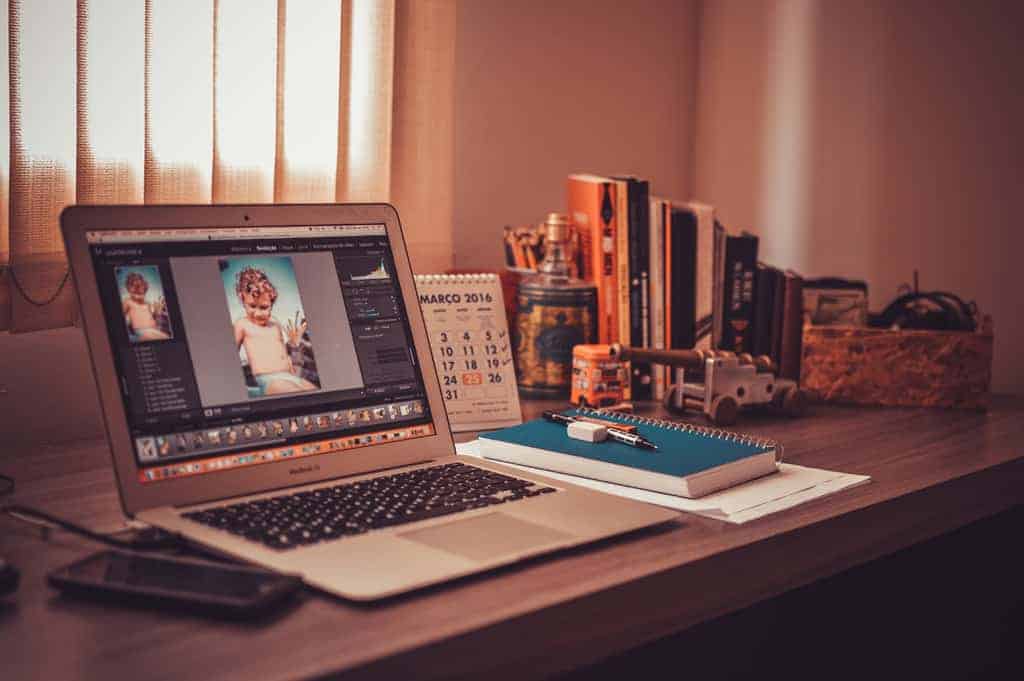
Photographers and editors spend tons of time in front of their laptops editing their latest pictures for their Instagram online portfolio, or to send over to their clients.
Whichever it is, you should be the first to know how important a good laptop is to maximize your creative and editorial potential.
You’re most probably Adobe Photoshop, Lightroom, Corel PhotoPaint, or even GIMP. Every one of these programs requires you to have a laptop with a good processor, memory, and storage. But we know these aren’t the only factors you need to take into consideration when looking for a new laptop.
Here are our best laptops for photo editing.
Contents
Best Laptops for Photo Editing Compared
Best Laptop for Photo Editing Reviewed
#1. ASUS ZenBook Pro Duo UX581
Editors looking for a laptop that’s got insanely good powerhouse specs, tons of versatility, and a fantastic display, look no further than the ASUS ZenBook Pro Duo. With two 4K displays and powerful specs, photo editing is no joke.
What we like
We’ll kick things off for the ASUS ZenBook Pro Duo with the amount of power it packs on its 9th Gen Intel Core i7 processor. The CPU can turbo up to 4.5GHz, giving you the proper power to run your software of choice.
It comes with 16GB of memory, so you can run multiple apps with ease. Editors with multiple browsing tabs and other programs running in the background will feel how productive this machine is. It also sports a 1TB solid-state drive, to give you more than enough space to store your programs, raw files, and assets.
The ASUS ZenBook Pro Duo comes with an NVIDIA GeForce RTX 2060, which gives 6GB of dedicated VRAM, and provides a boost in performance when completing creative tasks.
Onto the best feature of this laptop, the two 4K ultra-HD displays of the ZenBook Pro Duo. The main display has a screen resolution of 3840×2160, which has extremely clear and crisp images and replicates colors well.
The second display is just as impressive, with a resolution of 3840x1100p. It’s also a 4K ultra-HD display and has a multitude of functions. You can use it as an extension of your main display, as another screen for other windows, or as an application launcher for your convenience.
Another addition to the ASUS ZenBook Pro Duo is the ASUS Pen, which gives you a way to write things down using handwriting mode on the displays. This pen gives you added functionality for the Pro Duo and makes photo editing so much more convenient.
Downsides
Despite having a fantastic set of displays, we found that they reach about 343-nits of brightness, which isn’t too impressive. This is the average brightness for most laptops now, and there are laptops meant for media professionals with brighter screens.
The ASUS ZenBook Pro Duo isn’t that portable either, weighing in at around 5.5lbs, so you’re going to feel its weight when carrying it around with you. The battery life isn’t that impressive either for an ultrabook, lasting only up to 5 hours long.
Pros
- Dual displays to boost productivity
- Fantastic 4K touchscreen displays
- Comes with compatible ASUS Pen
- Powerful enough to edit RAW images
- Can handle latest gaming titles
Cons
- Battery lasts 3-4 hours
- On th heavier side
#2. MSI P65 Creator
Next up, we’ve got the MSI P65 Creator, a productivity powerhouse that’s an ideal workstation for photo editors. With powerful specs and a sleek design, this laptop is a great choice for users looking for a Windows OS device that rivals the latest MacBook Pro.
What we like
Another powerful workstation for creatives is the MSI P65 Creator. It comes with the 9th Gen Intel Core i7 CPU, which goes up to speeds of 4.5GHz, giving you the power that you need to run your editing software of choice.
The P65 has 32GB of RAM, giving you tons of speed when running multiple applications and browser tabs. It’s accompanied by the 1TB solid-state drive for loads of space for your raw and edited files, and quick boot-up speeds.
We can’t honestly imagine that you’d need to upgrade the memory or storage of the MSI P65 Creator. You might have some difficulty upgrading because of how the internal hardware is arranged, but both are upgradeable.
Another upside to the MSI P65 Creator is the dedicated GPU. The NVIDIA GeForce RTX 2060, which gives you an extra 6GB of VRAM for additional visual power.
The 15.6-inch Ultra-HD display is great for editors, as it has a screen resolution of 3840x2160p. This display is perfect for editors, as it offers crisp and clear images and colors, so you’ll be able to see every single detail of the images you’ll be editing.
Connectivity isn’t an issue with the MSI P65 Creator. There are three USB-A ports, all of which are USB 3.0 ports and one USB-C port, which support quick file transfer speeds.
Downsides
Despite being advertised to have a battery life of up to 8 hours long, the MSI P65 Creator only lasts a mere 5 hours with non-intensive use. Intensive use, like when working on any photo editing software, will bring the battery life down by 2 or 3 hours.
While the thermal management of the MSI is great and the laptop stays reasonably cool under heavy loads, the fan is quite noisy when you’re running graphics or processing-intensive tasks.
Pros
- Largest memory capacity at 32GB
- It is a powerful and quick workstation
- Ideal laptop for gaming as well
- Upgradeable storage
- Very clear 4K UHD display
Cons
- Low battery life
- Fan can get loud
#3. Apple MacBook Pro (Best MacBook for Photo Editing)
If you’re an editor who prefers working on Apple products then the MacBook Pro is the ideal choice for you. This laptop takes photo editing and other tasks to a whole new level.
What we like
The Apple MacBook Pro is the best choice for Apple users, mainly because it’s got a 9th Gen Intel Core i9 CPU, the most powerful Intel processor on the market today. It clocks up to 4.8GHz, sustaining higher performance ratings for longer periods.
This model comes with 16GB of RAM for tons of speed while working with multiple applications and 1TB of storage. This solid-state drive ensures the MacBook Pro wakes from sleep or powers on from shut down in seconds.
Both the memory and storage can be upgraded; however, you have to go through Apple to avail of any of these upgrades. The RAM can be brought up to 32GB, and the storage can be brought up to 4TB.
Another plus side to the MacBook Pro is the AMD Radeon 5500M Pro Graphics to give you an additional 4GB VRAM capacity, to give you that extra graphics boost for optimal performance.
By far, the best feature of the Apple MacBook Pro for photo editors is its 16-inch display. It’s got high pixel density and accurate color replication. The display is also extremely bright, reaching up to 500-nits of brightness.
A great additional feature is the TouchBar that runs along the top of the MacBook’s keyboard. This adds tons of versatility when working on your editing software of choice and can be customized to suit your preferences.
The Apple MacBook Pro has Thunderbolt support for its USB-C ports, one of which is also the charging input for this laptop. Thunderbolt support allows for transfers up to 40GB per second, so files can be moved around quickly and easily.
Downsides
While the upgrades Apple offers for the MacBook Pro are impressive they’re also costly. Not only are the upgrades expensive, but repairs for the MacBook Pro are as well.
Pros
- Ideal for professional photo editing
- Clear and crisp retina display
- TouchBar increases productivity
- Decent battery life
Cons
- Expensive upgrades and repairs
- Costs over $2000
#4. Lenovo IdeaPad 3 (Budget Laptop for Photo Editing)
Maybe you’re a student looking for a laptop that’ll let you get through your coursework, which can handle some basic photo editing tasks?
What we like
The Lenovo IdeaPad 3 comes with the latest 10th Gen Intel Core i3 processor. This isn’t as powerful as the i7 processors on the other laptops but sports enough power to run your editing software of choice.
It sports a more modest 8GB of memory and 256GB SSD. This is just enough to ensure you won’t encounter any lag while working, and your laptop boots up quickly. If either of these isn’t enough for you, you can easily upgrade both if you need more power further down the line.
All you have to do is unscrew the back panel and you’ll be able to upgrade the laptop’s memory and storage. The Lenovo’s additional RAM slot can accept up to an additional 8GB, and there is an available 2.5-inch SATA drive bay, though it doesn’t come with a cable.
Although it has an integrated GPU, the Intel UHD Graphics, this is still compatible with popular editing software that editors use. It’s also much more affordable than a dedicated graphics card.
The Lenovo IdeaPad 3 is very well designed and looks much more premium compared to other laptops within the same price point. Because it’s primarily made of plastic, the laptop is extremely lightweight, weighing in at about 4lbs.
Laptops within the price range of the IdeaPad don’t have a display as good as this one. The full-HD display with a 1920x1080p resolution is clear and crisp, though the color replication isn’t the best.
There are enough ports on the Lenovo for connectivity, with 3 USB-A ports on the left, and an SD card reader on the right side.
Drawbacks
Despite looking much more premium than other laptops within its price range, the entire chassis being made of plastic makes it feel quite flimsy and cheap.
Like we said earlier, the display has a fairly average color production, so users who are particular with colors when editing might have to look elsewhere for a laptop with a better display.
Pros
- Upgradeable storage and memory
- Ideal laptop for light photo editing
- Costs less than $550
- Fairly good battery life, lasts up to 6 hours
Cons
- Smaller memory and storage capacity
- Average color production
#5. Dell XPS 15
Another laptop to rival the MacBook Pro is the Dell XPS 15, with insanely good powerhouse specs, like its 4K display, for photo editors who are looking for the perfect Windows OS ultrabook for editing.
What we like
Starting with the 9th Gen Intel Core i7 processor, which turbo boosts up to 4.5GHz. This gives you tons of power to edit your photographs and images, and other intensive tasks as well.
The Dell XPS 15 comes with 16GB of RAM, giving you tons of wiggle room to run a fair number of programs and browsing tabs, and when this is paired with the 1TB SSD, you have yourself an extremely speedy laptop on your hands.
If you’re looking to boost the power of the XPS, you can upgrade its memory to up to 32GB, though upgrading the storage doesn’t seem to be possible on this particular model of the Dell.
For another power boost, the Dell XPS 15 has the NVIDIA GeForce GTX 1650 dedicated graphics card, which offers 4GB of VRAM. Editors who are looking to render quickly and work with extremely high-resolution images will need a powerful GPU on their laptops.
One of the best features of the Dell XPS is the 15.6-inch, 4K ultra-HD display. It’s extremely bright, reaching 500-nits like the MacBook Pro, and is one of the best on the market compared to the other ultrabooks within this price point, with very crisp images and near-perfect color reproduction.
It has access to three USB ports, two of which are USB-A 3.0 ports, a single USB-A 2.0 port, as well as an SD card reader. These ports do have Thunderbolt support, so expect quick file transfer speeds.
You’d expect that with the amount of power the Dell XPS has, it would overheat. The thermal management system of this laptop is phenomenal, and not only does it keep the laptop cool, but its fans also spin quietly.
Downsides
Despite being able to last up to 8 hours long when idle, the Dell XPS 15 battery lifespan lasts only up to 4 hours long on a when running intensive programs. This is what makes it a less than ideal choice for editors who are frequently changing locations.
Pros
- Powerful specs ideal for professional photo editing
- Dedicated GPU unit
- Fantastic 4K UHD display
- Has tons of ports for connectivity
- Quiet fans and good thermal management
Cons
- Low battery life when photo editing
#6. HP Spectre 2021 (Best Convertible Laptop for Photo Editing)
Don’t think this list is complete without a two-in-one convertible laptop. The HP Spectre is our top choice as the best convertible laptop, with a 360-degree hinge and a stylus to help you make the most out of this laptop in any of its many shapes and forms.
What we like
The latest model of the HP Spectre is a fan-favorite for creatives in varying industries because of how versatile it is. The 10th Gen Intel Core i7 processor turbos up to 3.9GHz, which is quite a bit of power for running your design software of choice.
The Spectre also comes with 16GB of RAM and an SSD with a storage capacity of 512GB. This is sure to give you a speedy and lag-free experience when working on the HP. Both the memory and the storage of this laptop can also be upgraded for more powerful configurations further down the line.
Another good feature of the HP Spectre is thr 13.3″ Full-HD touchscreen display. It has small bezels and a decent sRGB color gamut coverage of 109%. Not the highest but well above the average requirement of 70-80%
The hook of the HP Spectre is that it’s a convertible laptop. The metallic 360-degree hinges allows you to flip the screen over and use it in tablet mode and are durable enough to handle the wear and tear for years. This laptop runs very well in both laptop-mode and tablet-mode with the intuitive touchscreen making navigation easy.
This laptop also offers the best battery life of all the laptops here and is the most portable. It runs up to 8 hours long on a single charge and weighs in at around 3lbs.
Downsides
It comes with an integrated graphics card. Considering that the laptop costs above $1000, that is disappointing as it limits the laptop’s usage.
Pros
- Powerful CPU for professional photo-editing
- Large and fast SSD storage
- Best battery life lasting up to 8 hours long
- Comes with a stylus for easy navigation
Cons
- Weaker GPU at a higher cost
#7. ASUS F512JA-AS34 VivoBook 15
Another fantastic budget-friendly choice is the ASUS VivoBook 15. This laptop comes in several different configurations, but we opted for the i5 to spice up this list.
What we like
Let’s start with the 10th Gen Intel Core i5 processor. This can turbo up to speeds of 3.6GHz and is pretty good for most photo editing software. More budget-minded users should opt for this.
The ASUS VivoBook 15 comes with 8GB of RAM, which can safely run a couple of programs and applications without any lag, and 128GB of storage on an SSD. While this isn’t considered a lot, you’re still much better off running with a solid-state drive than a hard-disk drive.
Your best bet to solving the smaller storage issue is to upgrade the storage, which is very doable. If you’re looking to upgrade memory as well, you can install up to an additional 8GB of RAM to increase it up to 12GB. An odd configuration, but the more the merrier.
Much like the Lenovo IdeaPad 3, this laptop comes with the Intel UHD Graphics GPU. This integrated GPU is nothing inspiring or impressive, but easily handles editing software and image rendering with ease.
The 15.6-inch display is fairly average as well. It replicates colors decently well and offers good quality pictures. This FHD display can easily be viewed from multiple angles as well, so editors who tend to adjust how they’re sitting won’t have to constantly adjust their screen too.
The ASUS VivoBook 15 lasts somewhere up to 6 hours on a single charge with average use. When using this laptop to edit images, this might drop to a shorter lifespan with more intensive tasks.
It’s also quite a lightweight laptop, weighing just 3.5lbs. This is thanks to its build being primarily made of plastic. What’s great about a primarily plastic chassis is that it doesn’t retain much heat, so even when under heavy loads, the VivoBook 15 stays cool.
Downsides
One of the issues we’ve found with the plastic chassis is that it gives the laptop a flimsy feel, and you might hear creaking and slight rattling when picking up the VivoBook 15.
The ASUS VivoBook 15 comes installed with Windows 10S, which is easy to disable with a guide. Most users find Windows 10S to be a hindrance, as it limits the kinds of applications you can install onto the laptop to only those available on the Microsoft App Store.
Pros
- Ideal specs for light hoto editing
- The battery lasts up to 6 hours
- Upgradeable memory and storage
Cons
- The plastic build feels flimsy
- Must disable Windows 10S first before installing your editing software
Best Laptop for Photo Editing Buying Guide
We recommend looking for a laptop with a fair number of ports, a phenomenal display with great color replication, and powerful specs that can handle the demands of your editing software. Here’s why.
Specs
Most mid-range to top-tier CPUs can take on the demands of editing software, whether using Adobe, Corel, or free software like GIMP. You’ll need a high-performing graphics card, preferably dedicated GPUs, to help you with intense editing tasks.
You’ll also need tons of storage, and we suggest purchasing a laptop with an SSD. Solid-state drives are more costly, but are worth the price, as they’re much more reliable than hard-disk drives. If you can’t purchase one with a large SSD, opt for one which allows you to upgrade further down the line.
Display
At the very least, you’d need a laptop will a high-definition display, with a minimum screen resolution of 1920x1080p. You can purchase laptops with 4K ultra-high-definition displays, with a resolution of 3840x2160p.
These displays also need to have great color replication, as you’ll be working with photo editing and manipulation software and performing tasks like adjusting saturation, hues, brightness, and even color correcting images on the spot.
Ports
Photo editors are going to need ports to retrieve their files from their cameras or the storage devices of their clients. You’ll need access to at least a couple of USB-A and USB-C ports, and an SD card reader.
Try aiming for a laptop that has Thunderbolt support, and if your laptop of choice doesn’t have enough of the ports you need, you can easily purchase an additional hub for your setup.
The best photo editing laptop is well stocked on ports, has excellent color reproduction, can handle demanding photo editing software, and more. Here’s what you should look for when choosing the best photo editing laptop for you.
Conclusion
Those are our top 7 picks for the best laptops for photo editors. Whether you’re looking to replace your old laptop or you’re a student or fresh grad starting out in the industry, this list compiles a handful of laptops for any kind of editor struggling with finding a new work laptop.
Our included recommendations give you a rundown for what kind of specs and hardware you should be looking at for the best laptops for editing.
Let us know down below if you went with any of our choices and how it’s been working out for you. If you agree, or disagree, with our choices, we’d be more than happy to hear from you. Good luck!












